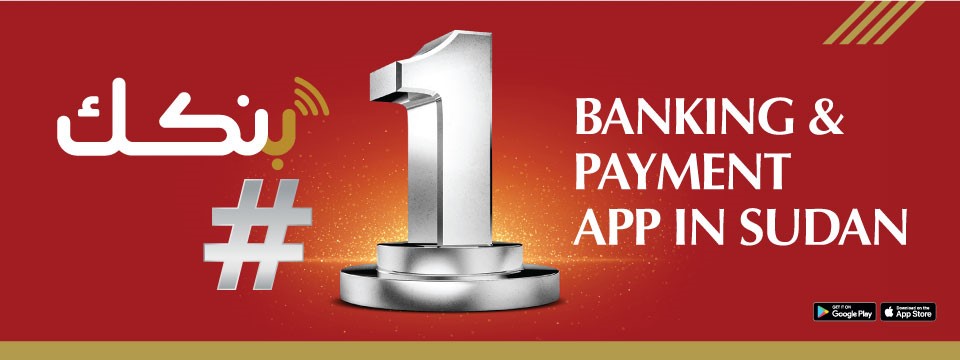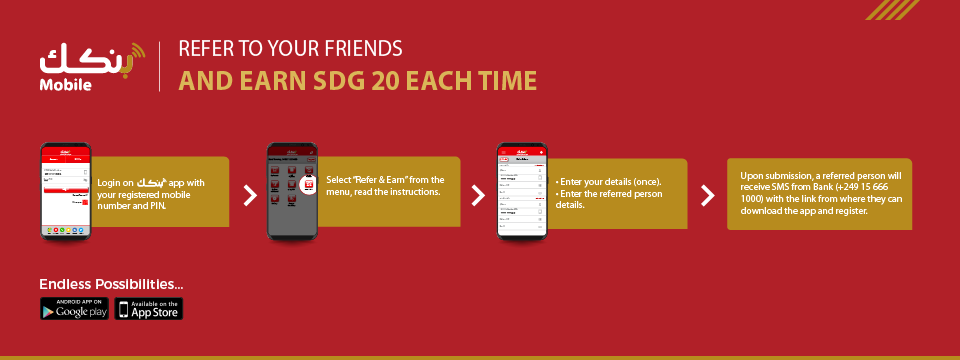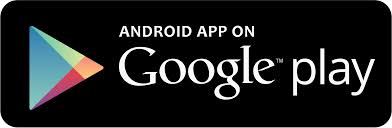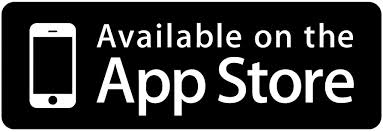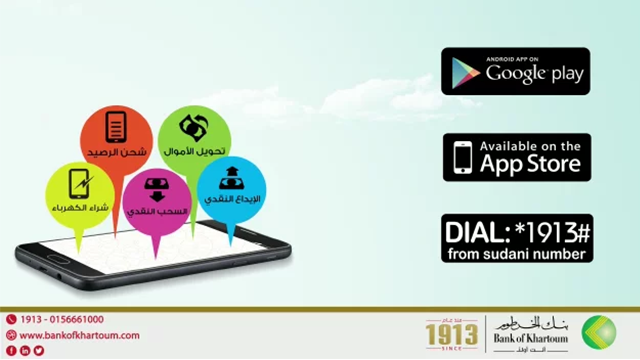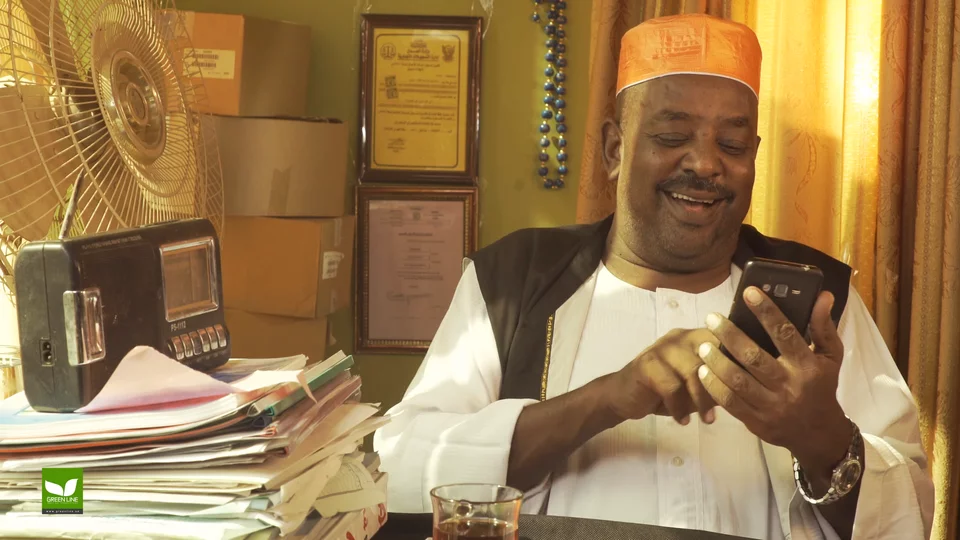بنكك – Mobile (Register with Mobile Number)
بنكك – Mobile generally refers to payment services operated under financial regulation and performed from or via a mobile device for non-bank customers
Bank of Khartoum’s بنكك (BANKAK) is a smart app (previously known as mBOK) designed for its customers to access their bank accounts or mobile accounts with ease and safety.
What is بنكك mobile ?
بنكك mobile is a new service introduced by Bank of Khartoum. This service allows customers to open Mobile Account using their valid mobile number.
No need to visit anywhere, just download the بنكك android or iOS app and get started.
A mobile account works just like a normal bank account. You can deposit or withdraw, transfer and receive funds, purchase electricity, top-up your mobile, and a lot of more wonderful services.
To deposit or withdraw from your بنكك you can visit any BOK Wakeel shop (4,000+) or BOK ATM (300+) across Sudan
Download the بنكك App an click on “New User” option on the login screen.
To Register using Valid Mobile Number: Go to “New User” option on the app and select Mobile Number option. Enter your valid mobile number (e.g 249XXXXXXXXX) and submit. You will receive SMS instantly with your Temporary PIN to login the app. Use this Temporary PIN to login and create your own desired Mobile Account PIN.
To download latest version of بنكك visit Android Store (V-4.46 Released on 26-Feb-2024)
OR Apple Store (IOS Released on 26-Feb-2024)
For assistance please contact Bankak Facebook Page https://www.facebook.com/BankakApp
Read Mobile Terms and ConditionsIMPORTANT Security Tips For Using mBOK
Features of بنكك mobile Account
-
- Save money in your account.
- Deposit or withdraw.
- Send & receive money instantly:
1. From your mobile account to mobile account
2. From your mobile account to BOK bank account
3. Or send money to anyone (even if they do not have a mobile or BOK bank account) They can collect cash via Wakeel or BOK ATMs.
- Purchase Electricity (SEDC)
- Top-up your Mobile Phones ( MTN, Sudani - Pre or Postpaid)
- payment of Ministry of higher education fee
- Pay for E-15 other listed companies
- Stay informed, receive instant SMS alert for every transaction.
- Check account balance with transactions history.
- Manage your account security with user defined security PIN.
- You can Refer Bank of Khartoum’s بنكك mobile account to your friends or family and Earn up to SDG 1,500 every month!
Use “ بنكك │ Pay” now! Bank of Khartoum introduces a modern way of paying at any shop/location, no need for carrying cash or card just your بنكك app. “ بنكك │ Pay” allows you to handle most of financial transactions you might need to make. You can transfer to any other BOK account or BOK Mobile Money account, deposit at Wakeel, and pay at retail shops. Simply scan and pay! It is safe, instant and secure. How to Use “ بنكك │ Pay” in Fund Transfers:
- Login to your بنكك mobile app with Mobile Number
- Select بنكك Pay button
- Scan the QR Code of the person whom you want to pay to; you can also enter their AC or CIF.
- Check confirmation screen showing details of the person whom you are transferring to
- Enter the Amount
- Click Confirm to complete the transaction
- Both customers will receive instant SMS confirmation of the successful payment made.
How to Use” بنكك│ Pay” at Wakeel:
- Login to your بنكك mobile app with Mobile Number
- Select بنكك Pay button
- Scan the QR Code of the Wakeel whom you want to pay to; you can also enter their AC or CIF.
- Check confirmation screen showing shop name and details of the Wakeel you are transferring to
- Enter the Amount
- Click Confirm to complete the transaction
- Both customer and Wakeel will receive instant SMS confirmation of the successful payment made.
How to Use” بنكك│ Pay” at retail outlets:
- Login to your بنكك mobile app with Mobile Number
- Select بنكك Pay button
- Scan the QR Code of the person whom you want to pay to; you can also enter their AC or CIF.
- Check confirmation screen showing details of the person whom you are transferring to
- Enter the Amount
- Click Confirm to complete the transaction
- Both customer and shop will receive instant SMS confirmation of the successful payment made.
How to use “Refer & Earn” feature:
- Login to your بنكك app using your registered mobile number and PIN
- Select “Refer & Earn” button in the main interface,
- Click on “Instructions” to read the instruction.
- Enter your details (once)
- Enter the referred person details.
- Click “Submit” to submit your information.
- Upon submission, referred person will receive an SMS from Bank of Khartoum (+249 15 666 1000) with the link from where they can download the app and register.
Important note:
- Read carefully the instructions and the criteria before referring.
- Referred friend needs to do at least one transaction of minimum SDG 10 within 5 days of registration.
- You will receive on monthly basis a reward of SDG 10 per successful registration and another SDG 10 on first transaction done by the referred
- You can refer up to 5 persons per day.
Balance Inquiry of the account This feature helps you to Inquire about your balance
- Select “My Account” Button
- An icon of “SDG” will be shown with your available current balance
In addition, you will receive an SMS with your current balance How to get the last Transactions of the account? This feature helps you to get the information of last ten (10) transactions done in the account. To get the last Transaction you can check the list below the Account Balance details on the screen of the “My Account” page
Types of payments available on بنكك -Mobile :
| Electricity |
 Sudan Electricity Distribution Company |
||
| Telecoms | |||
 Sudani |
 MTN Sudan |
 Zain |
|
| Government |
 E-15 Sada |
 Ministry of Higher Education(MOHE) |
How to do payments for MTN, SUDANI, E-15 bills, SEDC (electricity) and ministry of higher education? This feature helps you to pay for MTN Prepaid, MTN Postpaid, Sudani Prepaid, Sudani Postpaid SEDC bills, E-15, MOHE and more. There are two (2) methods of payment: Pay Directly Pay directly is a one-time payment method that does not saves any information of the payment for future use.
- Click on “Bill Payments” button
- Click on “Direct”
- Select the required service from the list
- Enter the corresponded mobile number, Meter number, customer ID, Student ID or Certificate number
- Enter amount
- Click “Confirm” button
Add/Update Biller This feature can help you add, update and save your payment company information for future regular payments. This way you do not have to remember or enter your mobile, meter or account number every time you want to pay. Add Biller
- To add a biller, from Home Select “Manage Beneficiary” button
- Click on “Billers” button
- Click “Add”
- From the list, select service name and click “OK”
- Enter the corresponded mobile number, Meter number, customer ID, Student ID or Certificate number
- Type a nickname
- Click “Add” button
- Your bill is saved
Update Biller
- To Update a bill, from Home screen select “Manage Beneficiary” button
- Click on “Billers” button
- Tab on “Update”
- From the list, you can update/delete/pay the biller you want to.
Note: Once transaction done you will get a confirmation SMS on your mobile number
How to transfer from my mobile Account to other mobile Account “Fund Transfer”? This features helps in transfer of amount from one mobile account to another mobile account.
- From Home screen click “Funds Transfer” button
- Select "Other Mobile"
- You select from the “Beneficiaries” list if you have saved mobile number before, and press “Transfer”.
- Enter the amount
- Click “Confirm” button
- If you want to send funds to a mobile number without saving it, you can click on “Direct” to transfer to any other mobile number that you want to transfer to.
- Type in the mobile number or scan it using QR scanner by pressing the QR icon on the right.
- Enter the amount to transfer
- Click “Confirm” button
Note: Once transaction done you will get a confirmation SMS on your mobile number How to transfer from my mobile Account to any BOK Account “Fund Transfer”? This feature helps in transfer of amount from mobile account to any BOK Account.
- From Home screen click “Funds Transfer” button
- Select “Bank Transfer”
- You select from the “Beneficiaries” list if you have saved mobile number before, and press “Transfer”.
- If you want to send fund to a number without saving it, you can click on “Direct” to transfer to any other mobile number that you want to transfer to.
- Select Bank Name
- Enter the A/C number or scan it using QR scanner by pressing the QR icon on the right.
- Click “Submit”
- Enter the amount to transfer.
- Add comments (optional)
- Click “Confirm” button
Note: Once transaction done you will get a confirmation SMS on your mobile number
How to do Cash Withdrawal from بنكك mobile account? You can do instant cash withdrawal from بنكك mobile account in two ways:
- Via BOK Wakeel Agent (more than 4,000 shops) or
- Via BOK ATMs (more than 300 ATMs)
You can visit anytime and withdraw instantly from mobile account. Steps for Cash Withdrawal:
- Login to your بنكك mobile account
- From Home screen select “Cardless Withdrawal” menu
- Click either “via BOK ATM” or “via Wakeel”
- Enter the amount you wish to withdraw
- Click “Confirm”
- Green screen will show the required info to withdraw the amount either from ATM or Wakeel.
- You will receive SMS with Transaction ID (XXXXXXXXXXXX) and Confirmation Number (XXXXXXXX)
Cash Withdrawal via Wakeel
- Visit nearest Wakeel agent
- Request Wakeel for a cash withdrawal and provide Transaction ID (XXXXXXXXXXXX) and Confirmation Number (XXXXXXXX)
- Once successful the agent will give the cash amount to you.
Once transaction successfully completed, you will receive confirmation SMS Cash Withdrawal via BOK ATMs
- Visit nearest BOK ATM.
- Press any button on the ATM screen.
- Select “Mobile Account” option.
- Select “Cash Withdrawal” option.
- Enter the Transaction ID (XXXXXXXXXXXX) and Confirmation Number (XXXXXXXX) you received on SMS or via the confirmation screen.
- Screen will show the details of the amount. Click “Confirm”
- Once successful, collect the cash.
- You will receive a transaction confirmation receipt and SMS.
How to do Cash Deposit in بنكك mobile money account? You can make an instant cash deposit in your بنكك mobile money account in two ways:
- Via BOK Wakeel Agent (more than 4,000 shops) or
- Via BOK Cash Deposit Machine (more than 150 CDMs)
You can visit these CDMs anytime and deposit your money instantly in your account. Cash Deposit via Wakeel
- Visit nearest Wakeel agent
- Provide Wakeel agent your registered mobile money account # 249XXXXXXXXX, or Wakeel can scan your QR code
- Give the cash amount you want to deposit to Wakeel agent.
- Once deposited successfully, you will receive confirmation SMS.
Cash Deposit via BOK Cash Deposit Machines (CDM)
- Visit nearest BOK CDM.
- Press any button on the CDM screen.
- Select “Mobile Money Account” option.
- Select “Cash Deposit” option.
- Enter your registered mobile money account # 249XXXXXXXXX
- Enter the cash amount in the cash slot.
Once deposited successfully, you will receive a transaction confirmation receipt and SMS
Mobile Money Account Transaction Limits & Fees
| بنكك Mobile Money Levels | New Limits | How to get? |
| Standard | SDG 50,000 / Day | Any new customer/existing customer will be by default STANDARD level |
| Silver | SDG 150,000 / Day | Visit nearest BOK Branch and submit a limit change form with required KYC/documentation |
| Gold | Unlimited | For GOLD level – customer needs to have BOK Bank Account as well. Visit nearest BOK Branch and submit a limit change form with required KYC/documentation |
Cash Deposit
| Slab Start | Slab End | Fee |
| 10 | 500 | Free |
| 501 | 1,001 | |
| 1,001 | 2,001 | |
| 2,001 | 5,000 | |
| 5,001 | 10,000 | |
| 10,001 | 25,000 | |
| 25,001 | 50,000 |
Cash Withdrawal
| Slab Start | Slab End | Fee |
| 50 | 500 | Free |
| 501 | 1,001 | Free |
| 1,001 | 2,001 | Free |
| 2,001 | 5,000 | Free |
| 5,001 | 10,000 | Free |
| 10,001 | 25,000 | Free |
| 25,001 | 50,000 | Free |
How to change Setting? It helps to change mobile pin, change language and set/disable QR code for pre-login page. Change Mobile PIN
- Select “Change Mobile PIN”
- Enter current pin
- Enter new pin
- Re-Enter new pin
- Click on “Change” button
Change Language
- Select “Change Language”
- A Popup message will appear to confirm changing the language.
- Click “Change” to confirm.
- The app will sign you out. You need to re-login again.
Change your QR code
- Select “Your QR”
- Select the account you want to set/disable the QR code for.